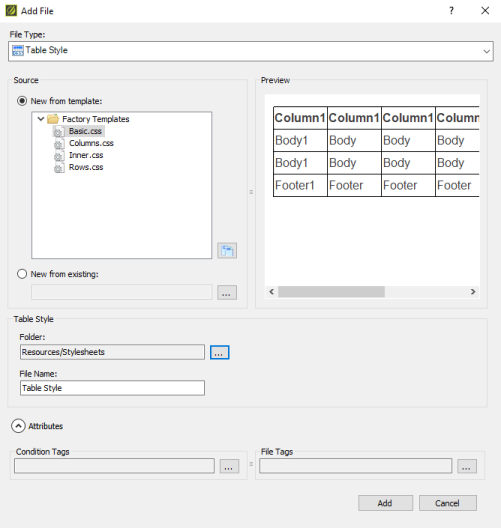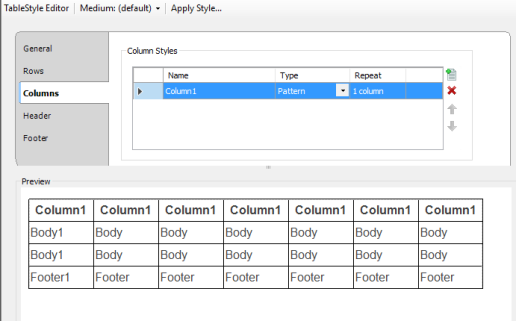Creating a Table Style
MadCap Flare has separate stylesheets for tables that allow you to control the look of all tables in a project from one source. Although tables can be formatted in a basic stylesheet, the specific styles for tables in MadCap Flare allow for more flexible formatting. Table styles provide a simple alternative to using CSS to format tables by making it easy to apply complex styles to individual parts of tables. For example, you can easily create an alternating color pattern for alternating rows.
- Select the Project tab to open the Project ribbon.
- Click the New icon on the left side of the Project ribbon. A drop-down menu appears.
- Select Add Table Style. The Add File window appears with Table Style selected under "File Type."
- Make sure the radio button next to "New from template" is selected.
- Select a template for your table style. A preview of each template appears in the "Preview" section on te right while the template is selected.
- Click Add. The TableStyle Editor appears displaying the new table style.
- Open the table stylesheet you want to edit. If you saved it to the default location, it is located in the Stylesheets folder in the Resources folder in the Content Explorer. The TableStyle Editor appears.
- Modify the various properties of the table style using the General, Rows, Columns, Header, and Footer tabs on the left side of the TableStyle Editor.
- Note: MadCap Flare allows you to apply table formatting with both CSS and table styles within one project.